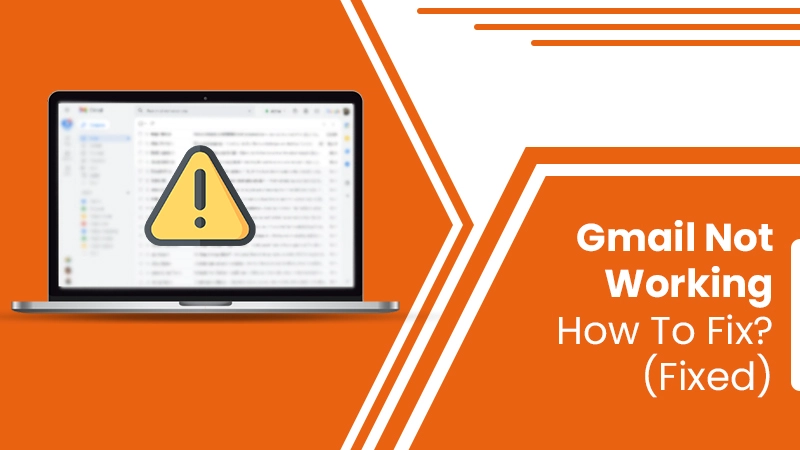Billions of people use the Gmail service every single day. It’s something that owners of all devices, such as Android, iPhone, and PC, own alike. Having said that, it cannot be denied that every one of these persons encounters problems with their email service. Gmail not working is a problem that plays out in different ways. You may find sending or receiving emails difficult, or your Gmail inbox won’t load. Irrespective of how you are facing the problem, there are methods to fix it. In this article, we’ll address the different problems that Gmail users encounter and how to fix them.
Use These Techniques to Fix Gmail Not Working
There are numerous ways to troubleshoot the functioning of your Gmail. Let us go over simple ones first and then proceed to fixes that are a bit more advanced.
Check the Google Status Dashboard
You can navigate to this link to access the status of all Google Workspace apps. If you see a red or orange circle beside Gmail, it indicates a service disruption. So, you have to wait till this circle becomes green.
Check If You are Utilizing a Supported Web Browser
Gmail is well supported by Google Chrome, Safari, Microsoft Edge, and Firefox. You must be operating the latest version of these browsers to access and use Gmail properly.
Use the Incognito Mode
If you have a lot of extensions on your browser that you cannot do away with, use Gmail in incognito mode. It is also called private browsing, in which you can use Gmail without any interference from browser extensions.
Force Close Gmail
If there’s a minor glitch due to which you find that your Gmail stopped working, force close and reopen Gmail. Navigate to your Android device’s home screen. Then press and hold the icon of the Gmail app. Choose ‘Info’ and tap ‘Force stop.’ After choosing ‘OK’, tap ‘Open’ to relaunch the app.
Update Your Gmail App
There’s no use in having an obsolete version of the Gmail app on your device. It results in many sync issues. So, check if there’s an update available and update your Gmail app.
More Measures to Fix Gmail Problems
If you’ve tried the measures above but still find yourself unable to access Gmail, try the techniques below. These workarounds will help you in fixing deeper issues.
Modify Date and Time Settings
If your device cannot link with the Gmail servers, you will be unable to access emails. To verify the connection, check whether the date and time settings are proper.
- Android
-
- Head to ‘Settings’ followed by ‘System.’
- Here, choose ‘Date & Time.’
- Toggle on the two options of ‘Use network-provided time zone’ and ‘Use network-provided time.’
- iPhone
-
- Go to the settings of your iPhone and choose the ‘General’ option.
- Now, select ‘Date & Time.’
- Toggle the option of ‘Set automatically’ to on.
Enable IMAP with the Correct Settings
IMAP is the protocol that helps you access your inbox. If you cannot receive Gmail messages in a third-party app using IMAP, check whether IMAP is turned on.
- Go to Gmail inbox and choose the gear icon.
- After that, tap ‘See all settings.’
- Head to ‘Forwarding and POP/IMAP’ and go to the ‘IMAP Access’ section.
- Now, select the ‘Enabled IMAP’ option.
- Lastly, tap ‘Save changes.’
- Now check whether your IMAP settings are correct.
- They should be as follows:
-
- 993 is the IMAP port.
- SSL is the IMAP security.
- 587 is the SMTP port.
- TSL is the SMTP security.
Turn Off Buggy Extensions
Certain extensions hinder the proper functioning of apps, and you may find Gmail not loading. It is best to get rid of them so you can use your account without any interruptions. Use these steps to disable them.
- Launch Chrome and tap the ‘Menu’ button.
- In the ‘Settings’ section, choose ‘Extensions.’
- Turn off the toggle of the extension you want to disable.
- Additionally, it’s a good practice to install safe browser extensions.
- As these elements use your browser data, so you must be careful about using them.
Examine the Notifications Settings on Your Phone
Sometimes, you won’t find any Gmail notification coming to your phone. This can be very stressful for those who need to be notified about important things. Use these steps to change the notification settings on Android and iPhone.
- Android
-
- Go to the ‘Settings area.
- Now, opt for the account whose notifications you desire to change.
- Select ‘Notifications’ and tap ‘All.’
- In the ‘Notifications’ section, touch ‘Manage notifications.’
- Turn on the toggle for ‘Show notifications.’
- iPhone
-
- Get to the ‘Settings area.
- Select ‘Gmail’ followed by ‘Notifications.’
- Turn on the toggle for ‘Allow notifications.’
- Ensure that you have switched on the toggle for ‘Sounds, Badges, Lockscreen, Notification Center, and Banners.’
Ensure That Sync Settings are Enabled
You may find your Gmail not responding if the sync settings aren’t turned on. This situation will prevent you from receiving or sending new emails on your phone.
- Launch the Gmail app and click the three-line menu button.
- Now head to ‘Settings.’
- Click your account.
- Go down and find the section on ‘Data usage.’
- Toggle the checkmark beside ‘Sync Gmail.’
Reset Your Password
You might complain that Gmail is not working if you fail to successfully log in with your password. If you don’t remember the password or are unsure about it, you can reset it and gain access to your Gmail.
- Go to the ‘Account Recovery’ page of Gmail and input your mail ID.
- Google will give you questions to verify your ownership of the account.
- It is wise to answer as many questions as you can.
- It’s also a smart move to set up your recovery account well beforehand to avoid such happenings in the future.
Summing Up
Problems with Gmail can wreak havoc with your daily work routine. Whenever you find Gmail not working, use these resolutions. One of them will quickly resolve your specific problem. If you require more assistance, contact email help pro experts.