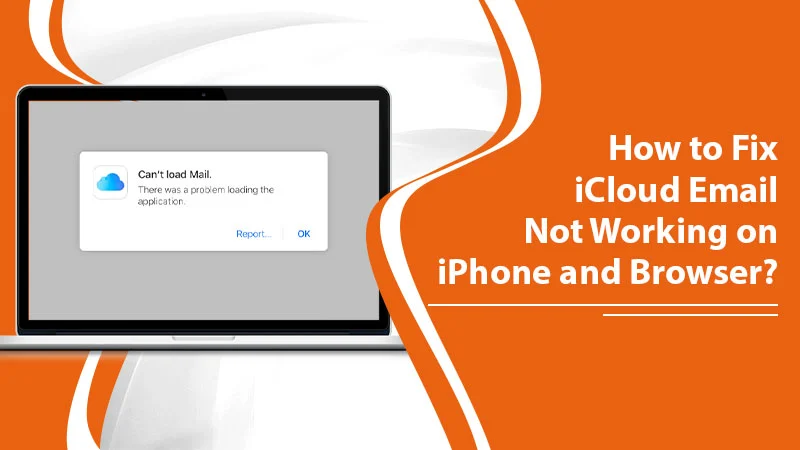An email is a tool of communication that we all use almost every day. Different email services have made the task of remaining in touch with our colleagues and friends easy. Apple’s iCloud services offer you the ability to create an email accounting account. On most occasions, it works seamlessly. But sometimes, you may face issues in its working. Many Apple users report iCloud email not working, wherein they aren’t able to send or receive messages. This can undoubtedly be a worrying issue for those who use it regularly. Well, you can drop all these worries now as in this article we’ll give you different ways to resolve this problem.
Quick Troubleshooting for iCloud Email Not Working
There are various ways which help you fix this problem. It involves checking the phone settings, logging into your account, checking the size of email attachments, and the like. But before you start troubleshooting intensively, it’s best to perform some preliminary and quick troubleshooting measures. These don’t take much time and help many users to fix the issue easily.
- Switch on iCloud email – The first thing to check is whether your iCloud Mail is switched or turned on. Just head to the ‘Settings‘ of your device and click on your ‘Name‘. Now, tap ‘iCloud‘ to find the ‘Mail.’ If it’s turned off, turn it on.
- Fix your internet connection – Another common problem that leads to iCloud Mail not working is an unstable internet connection. In order to access your email, you must have strong internet connectivity. It is what will facilitate good communication between the iCloud server and your iPhone.
- Log out of your iCloud and then log back in again – Sometimes, your iCloud email may not work because of some technical glitches in your account. You can easily resolve these small errors by first signing out of your account. After that, sign back in and check if you are still facing this problem.
More Fixes to Use When iCloud Mail Is Not Working
Have you tried all the above-listed measures but are still unable to access your iCloud? Well, there’s no need to get disheartened as there are still a couple of resolutions you can try.
Buy iCloud Storage Space
Often, you will find your iCloud email not working on your iPhone because of the lack of storage space. Every user gets a 5GB storage space for configuring their iCloud account. If your iCloud storage space is full, you have no option other than to buy additional storage.
- In the ‘Settings‘ of your device, click your ‘Name.’
- Now, click ‘Cloud‘ and tap ‘Manage Storage.’
- Click ‘Change Storage Plan.’
- Now, you need to verify your monthly subscription. To do that, choose your choice of storage upgrade.
- Now, input your Apple password.
- Make the payment and access the plan with higher storage.
Fix the Login iCloud Mail Login Problem
Another prevalent problem is users’ inability to access their iCloud accounts through their credentials. Typically, a user finds that their iCloud email stopped working and that they need to enter their credentials to continue. But on doing that, they still get the prompt to enter credentials a few moments later. Here are some tips to use in such a scenario.
- Head to the ‘Settings‘ area and click on your ‘Name.’
- Go to the end part of the subsequent screen and tap ‘Sign Out.’
- After that, select the option of not saving your iCloud data on your iPhone.
- Now, go back to the ‘Settings.’
- Here you must sign in once more after you have signed out.
Alternatively, you can also try to reset your password. To do that, just head to ‘Settings‘ and click on your ‘Name.’ now, tap ‘Password & Security‘ followed by ‘Change Password.’ Now, just abide by the guidelines on your screen to reset your iCloud password.
Resolve the Problem of Being Unable to Receive iCloud Emails
Are you one of those who are unable to get new emails on your iCloud Mail? You can fix iCloud email issues such as this one by turning on the Fetch New Data feature. Essentially, this problem arises when new data does not get pushed to your Apple device. This, in turn, occurs due to any modifications in the settings.
- Once again, head to the ‘Settings area of your iPhone and choose ‘Accounts.’
- From here, choose ‘Fetch New Data.’
- Now, enable ‘Push.’
- Below it, you can choose the frequency of fetching data by the iCloud Mail app.
Examine the Size of Email Attachments
If you are an iCloud user, you cannot send an email that exceeds the 20MB size limit. Likewise, you’ll be unable to receive emails over 20 MB. Apple policies are very clear on email size limits. So, if you’re facing problems in sending/receiving emails, it’s best to check their size and reduce it if it’s exceeding.
Fix iCloud Data Syncing Issues
iCloud usually syncs all your data on different devices. However, sometimes, this functionality too may falter. If you find that your iCloud isn’t updating the current data on other linked devices, follow these measures.
- Switch off your iPhone for some time. Restart it after a few minutes.
- Check the internet connectivity. iCloud won’t sync data in case of a poor internet connection.
- Is your iCloud working optimally on one device but not on the other? Just head to the ‘Settings‘ of your device and check if you are signed in with the exact Apple credentials or not. If the ID is different, your iCloud won’t sync data across the devices.
Fix Access to iCloud Mail on iCloud.com
One major problem that users face is iCloud Mail not working on iCloud.com. More specifically, they cannot access their iCloud Mail from iCloud.com. Check out these measures.
- Ensure that you are using your web browser’s most current version. If not, update it to the current release.
- Clear Safari’s cache.
-
- Go to the web browser and choose ‘Preferences.’
- Now, head to the ‘Advanced‘ tab.
- After that, select the ‘Show Develop menu in the menu bar.’ Choose ‘Empty Caches.’
Wrapping Up
Now, you know the different fixes by which you can troubleshoot the iCloud Email not working problem. One of these resolutions will surely yield you the desired outcome. But in the unlikely instance of still being unable to access your email, it is best to connect to an email help pro service.